Drafting Standards – Overhead Objects
Last updated March 25, 2025
By Ian Story
This post covers how to draw items above the cut plane that still need to be shown in a plan view (such as roof overhangs, decks, and edges of floors above).
Standards
Draw overhead items using Detail Lines with the ‘<Overhead>’ Line Style or ‘Existing Overhead’ Line Style. If the same geometry will be used in more than one plan view, create a Group so that any changes you make will update on all the relevant plans.
To make sure the Detail Lines match the overhead items, temporarily turn on the plan view’s Underlay option (by setting the view’s Range: Base Level property to the current level, and the Underlay Orientation to “Look Up”). Remember to turn if off again once you are done tracing.
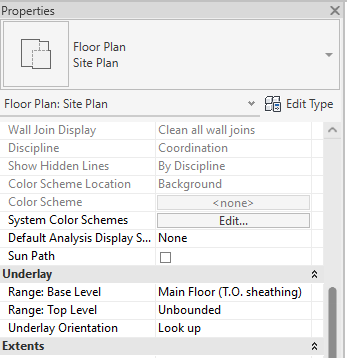
Where the same overhead lines are shown on plans with different phasing settings (e.g. Existing vs New Construction), use the ‘<Overhead>’ Line Style for the group, and create an element-level graphic override (right click -> Override Graphics in View -> By Element…) and apply a 50% gray line color (per [Drafting Standards – Existing Element Phasing]) to the group for any plans where the line needs to show up as existing.
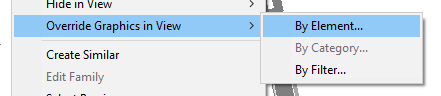
Exception: for overhead beams in wall framing plans, see [Drafting Standards – Overhead Beams].
Discussion
We have experimented with using the Linework tool for overhead items. This has some advantages, like automatically updating to follow the position of overhead items if they are ever changed. However, we have found that Revit has a tendency to randomly break these associations, leaving us with missing lines that are hard to notice when publishing.
Drawing Detail Lines is also a faster drafting operation than using the Linework tool.
Using Detail Lines does require occasionally turning on the Underlay to do a visual check that the lines match the overhead elements. Using groups for common overhead elements helps to reduce the amount of checking required, because mistakes only need to be fixed once and you don’t have to worry about discrepancies between plans.
Recent Posts
Categories
- Accessibility (2)
- Annotation Templates (1)
- Building Code (6)
- Calculation Templates (2)
- Civil Engineering (3)
- Derivations (8)
- Drafting Standards (18)
- Energy Code (1)
- Geotechnical Engineering (2)
- IT & Software Setup (5)
- Land Use Code (1)
- Product Knowledge (9)
- Production Tutorial (7)
- Research Notes (9)
- Research Tips (1)
- Revit Families (2)
- Revit Tips (5)
- Standard Operating Procedures (6)
- Stormwater (4)
- Structural Calculators (4)
- Structural Engineering (30)
- Structural General (11)
- Uncategorized (29)