Drafting Standards – Phasing Overrides
Last updated March 25, 2025
By Ian Story
This post covers how to display elements to indicate their phasing (Existing / Demolished / New Construction).
Standards
Existing element overrides:
- Set all lines and pattern fill colors to 50% gray (RGB 128-128-128)
- Hide Surface Patterns in most views (except for certain items, like paving and decks, in site plans)
- Exception: for Drafting Views (such as details), instead use Halftone to show existing elements
Demolished element overrides:
- Set all line patterns to ‘Demolished’
- Set all line colors to Black
- Set all line weights to Light (pen 3)
- Hide Surface Patterns and Cut Patterns
New element overrides:
- (No standards yet)
Settings for Phasing – Graphic Overrides
The following standards apply to the settings in the Phasing – Graphic Overrides settings dialog:
- Do not turn off patterns (Surface Patterns or Cut Patterns) in this dialog (don’t uncheck the ‘Visible’ box for Foreground or Background in the pattern overrides dialog).
- Do not override patterns (Surface Patterns or Cut Patterns) in this dialog.
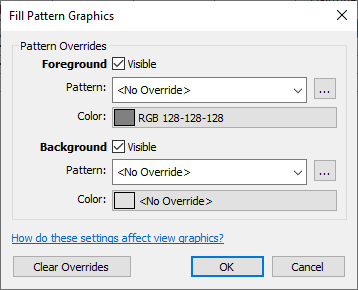
Discussion
We decided to use a 50% gray for existing items in model views (plans, sections, elevations, site plans…any view with live model elements). We considered using halftone for existing items, but decided that a color override gives more precise control of the graphics than a blanket halftone.
However, we decided that the advantages of halftone outweigh the extra control for details drawn as Drafting Views. Halftone is very quick to apply when drafting (set up a keyboard shortcut: HT), which means you don’t need to spend as much time switching line types to get the desired result.
We decided not to use project-level Graphic Overrides for phasing because this removes these settings as an option for view-level adjustment. For example, once you disable patterns for existing elements, you cannot then set up a filter or category override to turn them back on in, say, a site plan. We found we wanted to turn off existing fills in plan views but leave them on in site plans. So, instead of overriding the patterns for the whole project, we leave them turned on globally but set up individual filters in the View Templates to produce the desired results.
We basically never use New phase overrides. The only example I can think of off the top of my head would be a drawing highlighting existing elements, where demo is indicated and new walls are lightly dashed in. But this just isn’t a drawing type that we use for our projects.
Recent Posts
Categories
- Accessibility (2)
- Annotation Templates (1)
- Building Code (6)
- Calculation Templates (2)
- Civil Engineering (3)
- Derivations (8)
- Drafting Standards (18)
- Energy Code (1)
- Geotechnical Engineering (2)
- IT & Software Setup (5)
- Land Use Code (1)
- Product Knowledge (9)
- Production Tutorial (7)
- Research Notes (9)
- Research Tips (1)
- Revit Families (2)
- Revit Tips (5)
- Standard Operating Procedures (6)
- Stormwater (4)
- Structural Calculators (4)
- Structural Engineering (30)
- Structural General (11)
- Uncategorized (29)